DECT 6.0 Expandable Cordless Phone with Smart Call Blocker, Silver/Black with 2 Handsets


|
|
|
|
|---|---|---|---|
Experience AT&T DECT 6.0 cordless phone the best in long-range coverage and clarity, provided by a unique antenna design and advances in noise-filtering technology. | Setting up your system just got easier. Talking prompts walk you through the setup of your new phone's digital answering system, so you can be confident it's ready to record. Digitally record up to 22 minutes of incoming messages, outgoing announcements, and memos. | The handset and base announce the name of the caller, so you don't have to scramble for the handset to see who's calling. | High-contrast text on the extra-large screen makes it easy to read incoming caller ID or call history records. Plus, the lighted handset keypad allows for easy dialing in low-light conditions. |
|
|
|
|
|---|---|---|---|
The enlarged font and extra-large, backlit keys make the keypad easy to use. This feature is especially helpful for those who are visually impaired. | This system doubles as a multiple-handset walkie-talkie to instantly communicate with any or all of the units in your home. | Choose from four preset audio profiles, or use the equalizer to personalize bass, treble, and natural tones for your individual hearing needs. | Enjoy a speakerphone that can keep up with your calls. Increase participation by allowing both ends to speak—and be heard—at the same time for conversations that are more true to life. |

Quick Setup to let the system work for you
Set a Directory for your family so their calls will go through without the screening. 1. Press MENU on the handset. 2. Press the Up/Down arrow key to Directory, then Select. 3. Press Select again to choose Add new entry, then Select. 4. Enter the telephone number, then Select.
Set an Allow list so their calls do not get through the screening. 1. Press CALL BLOCK. 2. Press the Up/Down arrow key to Allow list, then Select. 3. Press the Up/Down arrow key to Add a new entry, then Select. 4. Enter the telephone number, then Select. 5. Enter the name, then Select.
Set a Block List to prevent their calls from ringing through. 1. Press CALL BLOCK. 2. Press the Up/Down arrow key to Block list, Select. 3. Press Up/Down to Add a new entry, Select. 4. Enter the telephone number, then press Select.
Set a Star name list for your trusted organizations. 1. Press CALL BLOCK. 2. Press the Up/Down arrow key to the Star name list, Select. 3. Press Up/Down to Add new entry, Select. 4. Enter the name (up to 15 characters), then press Select.
Now you are ready to start using your telephone system with a Smart call blocker! Pick one of the options below to suit your preferences:
Screen and block robocalls. 1. Press CALL BLOCK. 2. Press the Up/Down arrow key to Set profile, then Select. 3 Press the Up/Down arrow key to Screen robot, then Select.
Screen all unknown calls. 1. Press CALL BLOCK. 2. Press the Up/Down arrow key to Set profile, then Select. 3. Press the Up/Down key to Screen Unknown, then Select.
Block calls on the block list only. (This is also the Default setting of the system.) 1. Press CALL BLOCK. 2. Press the Up/Down arrow key to Set profile, then Select. 3. Press the Up/Down arrow key to Allow unknown, then Select.
For complete operation instructions, the user's manual can be found in the Product Support section of our company website.